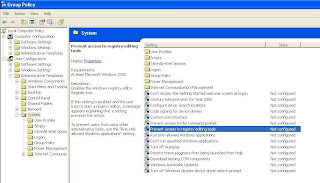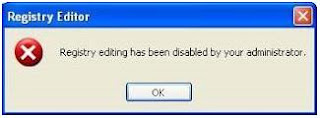- Klik Start > Run > kemudian ketik gpedit.msc kemudian tekan Enter atau OK sehingga akan tampil jendela Group Policy Editor.
- Kemudian klik User Configuration > Administrative Templates > System hingga tampilannya seperti di bawah ini.
- Kemudian pilih dan klik double Prevent access to registry editing tools hingga tampil “kotak dialog” seperti di bawah ini.
- Kemudian pilih “
enabled ” pada opsi yang ada, dan juga pilih “yes” pada “disable regedit from editing tools?” - Kemudian Klik OK atau Apply dan tutup jendela
gpedit.msc .
Sekarang, user sudah tidak bisa mengakses fungsi regedit tersebut dan akan muncul peringatan (warning) seperti di bawah ini jika user mau membukanya.
Outlook Express Error Number: 0x800C0133
"An unknown error has occurred. Account: 'Example', Server: 'example.mail.domain.com', Protocol: POP3, Port: 110, Secure (SSL): No, Error Number: 0x800C0133 "
This behavior can occur if the Folders.dbx file is missing, damaged, using the read-only attribute, or over sizing(up to 2GB). Usually it will happen at inbox.dbx.
To remedy
follow one of these instruction below You may recover back the old emails by try the following, if they are not corrupt or damage. It may be possible to fix the problem using these steps : note : this error is still possible to comeback again. to avoid this error, i sugested to always create a subfolder in the inbox if you have a new contact and filter it and don't let your inbox and sent item size over 2GB or nearby.
Try to restart the computer, if the problem persists, please follow the following steps.
Recovery old emails
or